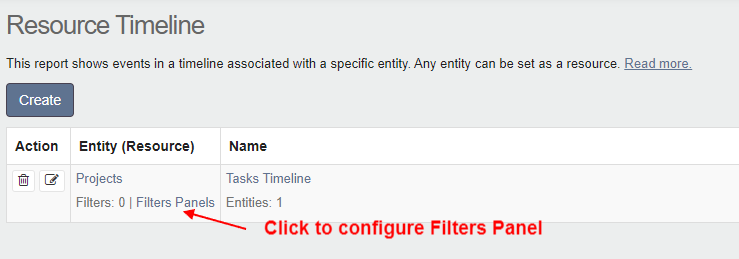Resource Timeline
The Resource Timeline report is a visual representation of tasks in chronological order. This report is intended for planning staff working hours. You can configure any entity from the application as a resource. You can display multiple entities associated with a resource as tasks in a report.
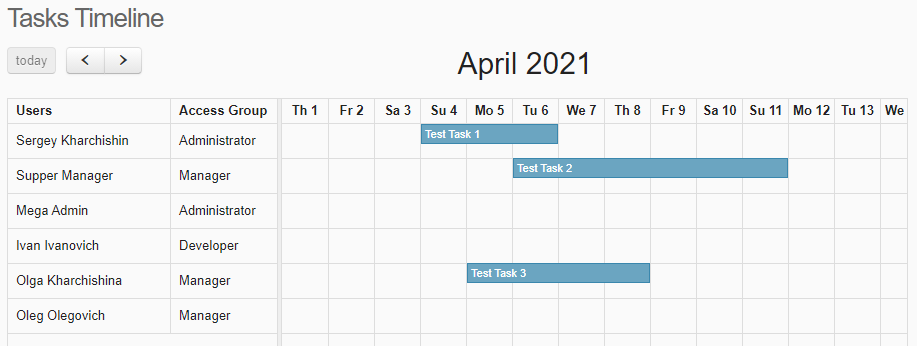
The report is created in two stages:
- Step 1: Create a report and configure the entity that will act as a resource.
- Step 2: Connect entities to display on the timeline.
To create a report, go to the menu "Extension - Calendar - Resource Timeline":
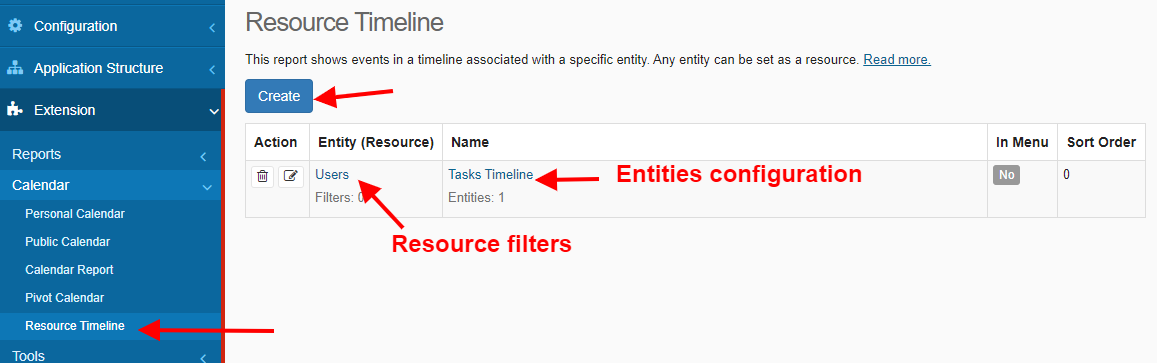
In the report form, select the entity that will act as a resource. Entries from this entity will be displayed to the left of the timeline.
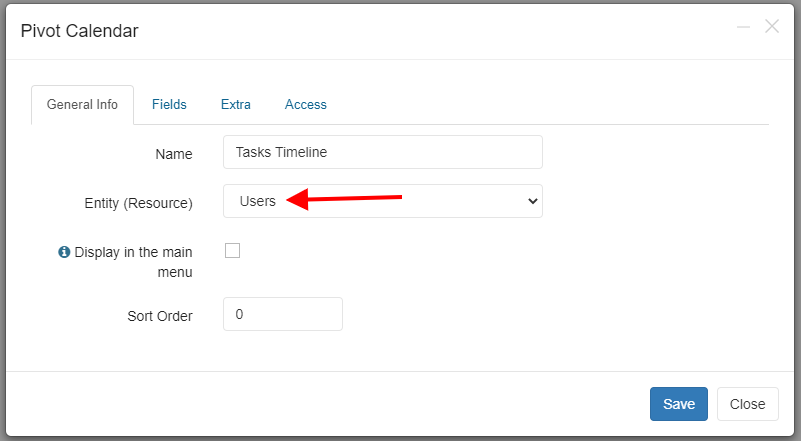
On the Fields tab, you have the option to set up a list of records for the resource entity. For example, you can add additional columns to the list, customize the title, and so on.
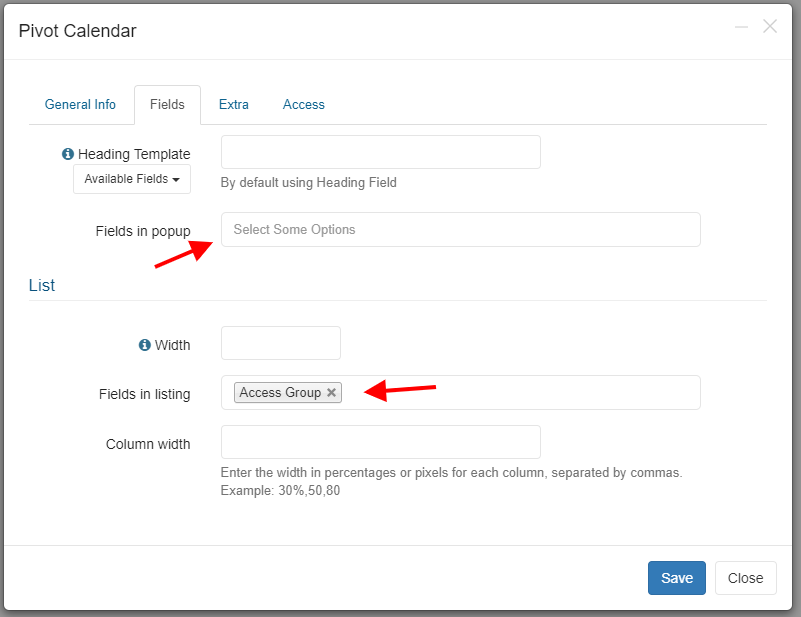
On the "Extra" tab, you can configure the display of the report. You can use multiple viewing modes.
The time slot duration is the value in minutes for the "Day" and "Week" view modes.
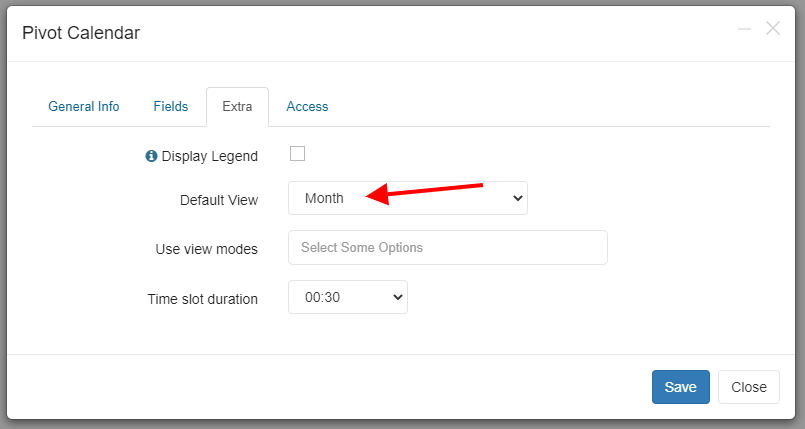
In the access settings, you can allow only viewing the report or grant full access, so users can change the time frame of tasks or create new tasks in the report.
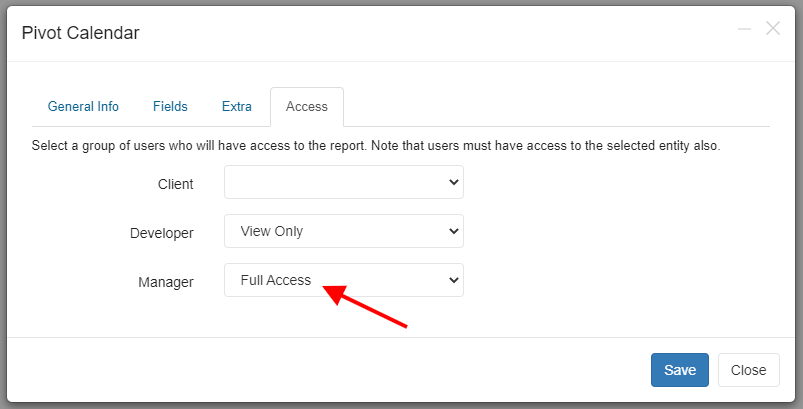
Timeline
Click on the report name and add the entities that will be displayed on the timeline.
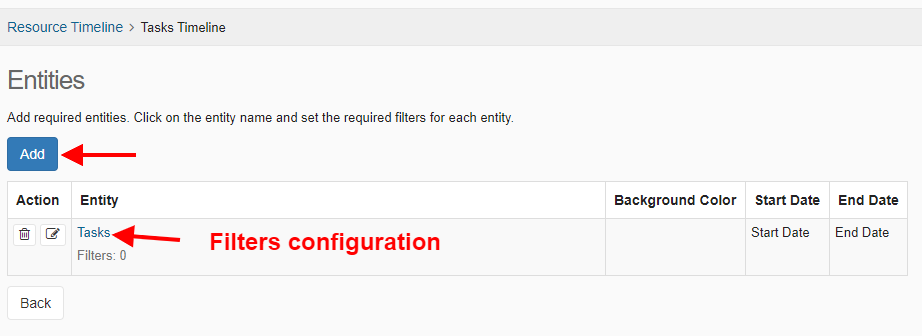
In the form, select the required entity. Next, we need to establish a connection with the resource entity. In the "Relation with entity" option, select the field where such a link is established. The relationship between entities is established using the "Entity" or "Users" field.
Please note: the parent entity can act as a resource entity. In this case, for nested entities, the link is automatically established and the "Relation with entity" option is hidden.
Next, set the fields that store the start and end dates of the task.
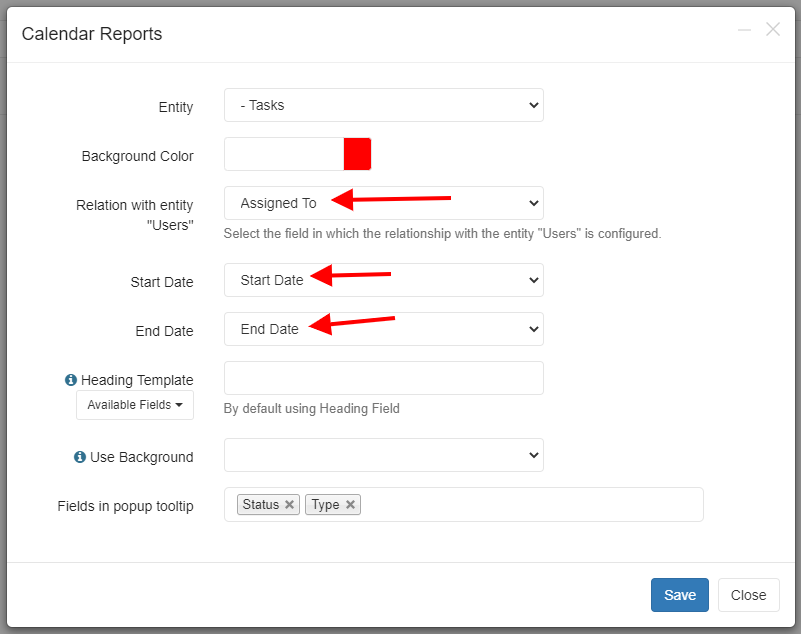
After linking the entity to the report, click on the entity name to set up filters for records. All records are displayed by default.
Quick Filter Panel
In addition to static filters, you have the option to connect a panel of quick filters for entities that are used in the report. You can filter records in left column or records which display on timeline.
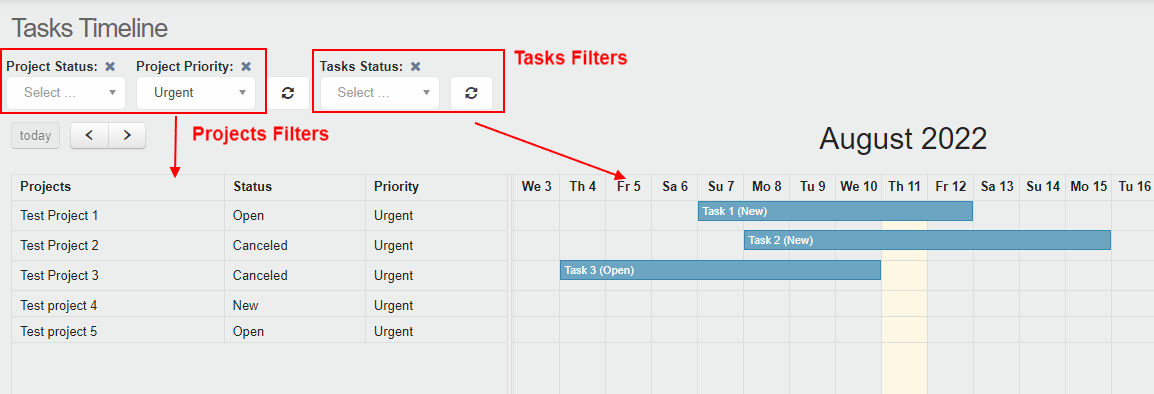
To setup Quick Filter panel just click on "Filters Panels" in report configuration.