Related Records
To create a many-to-many relationship between entities, a special field type called "Related records" is provided. The relation is set automatically after the field is created, and you only need to configure the data display. Let's look at the field settings.
On the "Settings" tab, select the entity that you want to link to. For example, let's link Tasks to Tickets.
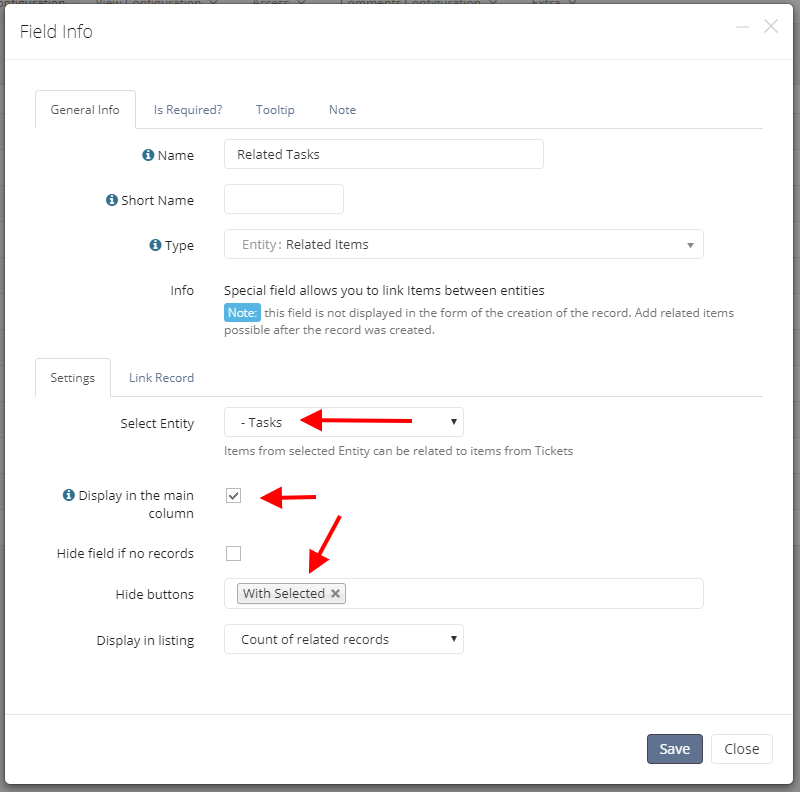
Note: that in order to display related Tickets on the Task page, you must create a similar field for the Task entity. At its core, this type of field is only a setting for displaying related records, and the relationship between tables is created inside the app.
On the "Link Record" tab, you can set up a form for linking existing records. Configure which fields will be using to search records and how the record will be displayed in the drop-down list.
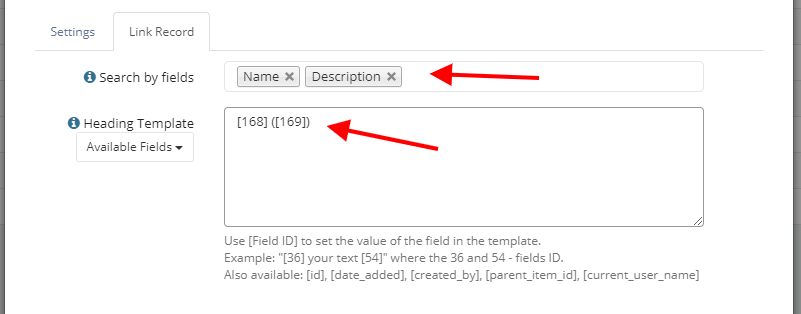
After creating the field, click on its name to go to the page with additional settings, where you can specify:
- Fields in the list of records and sorting of records.
- Fields in the pop-up window. If configured, the window will appear when you mouse over records name.
- Automatically create a comment when creating/deleting a link.
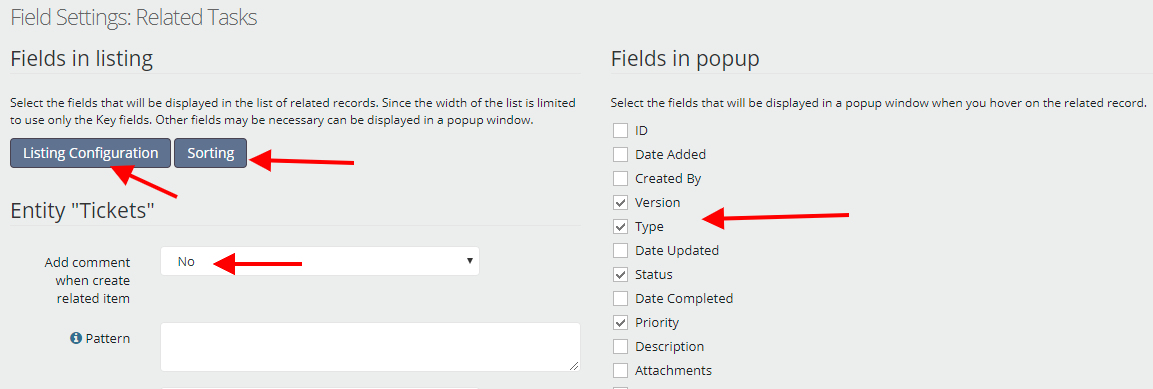
On the Ticket page, related tasks are displayed as follows:
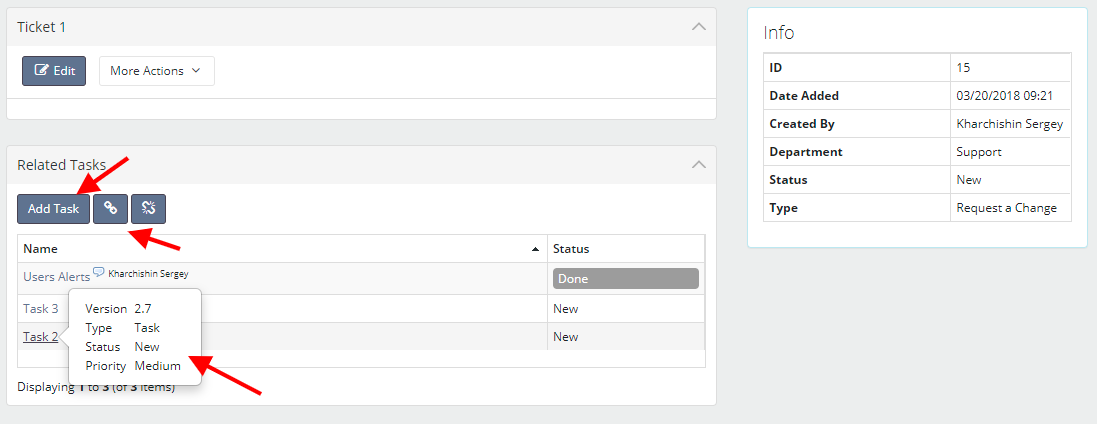
To link existing tasks, click on the “Link” button, where you can select existing tasks from the list and link them to ticket:
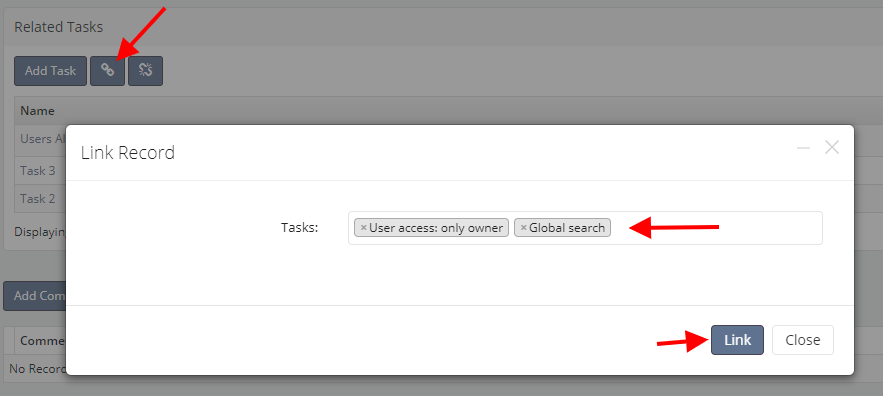
Check out our video review for a practical example of how linked records work: