Google Disk
Integrating with Google Drive is not an easy task. There are many steps to follow and understanding of the steps. Follow the instructions carefully.
Step 1
To work with Google Drive, you will need a service account. How to create such an account is described in detail on the page https://support.google.com/a/answer/7378726?hl=en
Note: You need to enable Google Drive API for your service account.
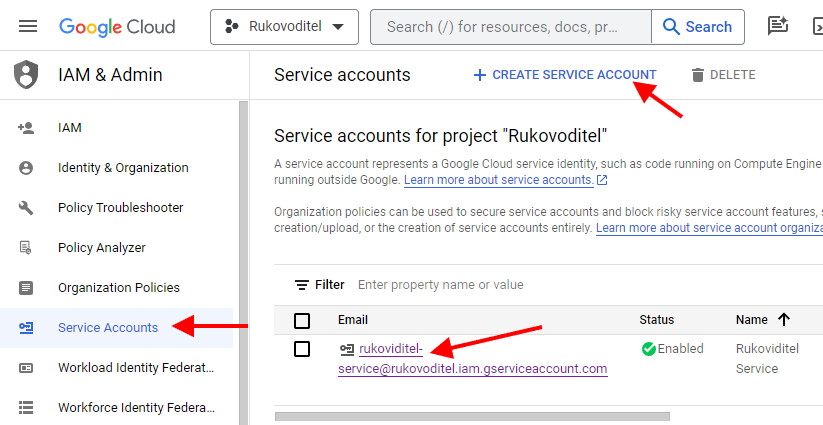
Step 2
After creating an account, you need to create access keys. At the top of the page, click Keys - Add Key - Create Key. Make sure the key type is set to JSON and click Create. Download the file in JSON format and place it in the config/ folder on your server.
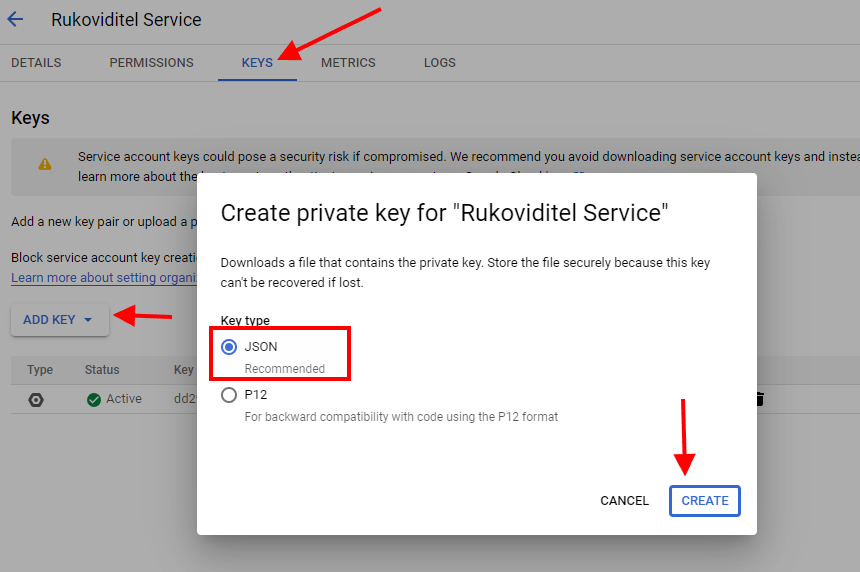
Step 3
Go to Google Drive and create a folder in which the downloaded files will be saved. After creating the folder, you must provide access to the created service account.
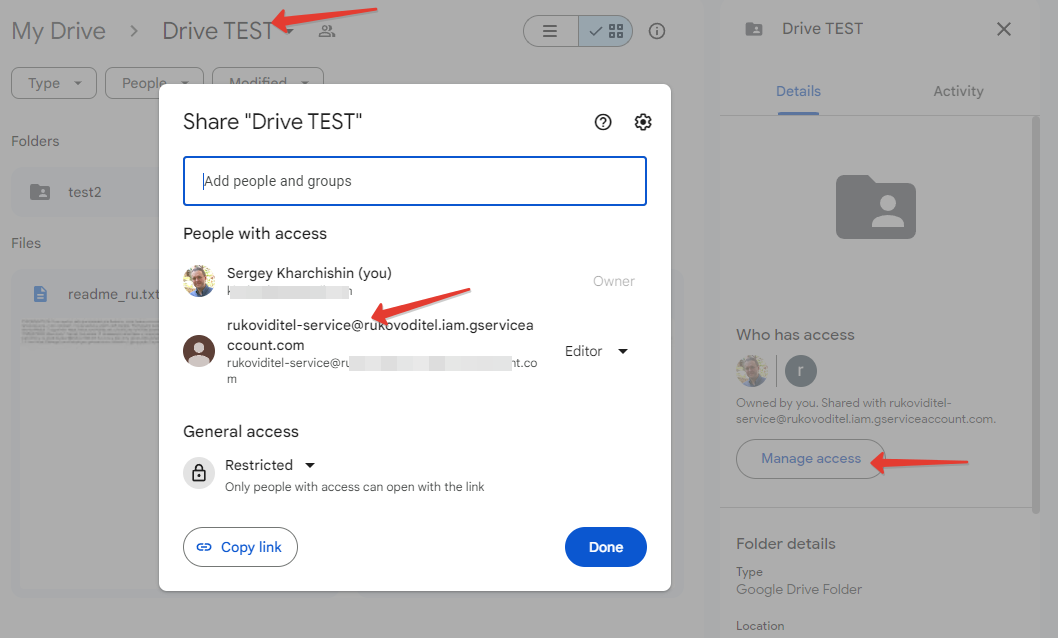
Step 4
Open the Google Drive field settings. In the "Private key file name" option, enter the name of the file downloaded to the config/ folder.
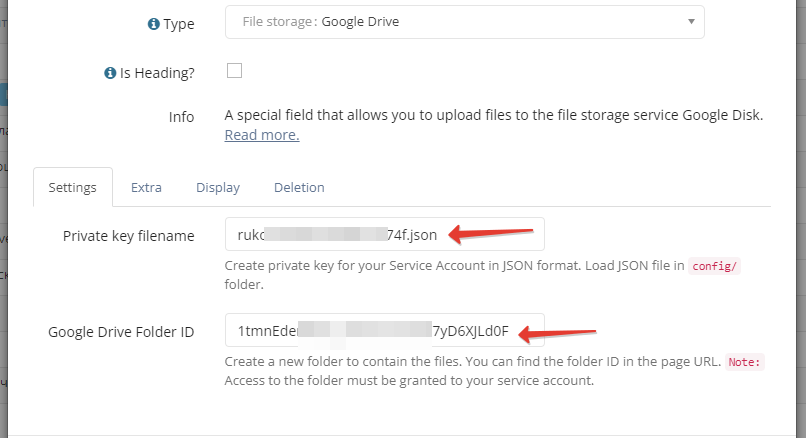
In the "Google Drive Folder ID" option, enter the ID of the drive folder. Open the desired folder on Google Drive. You will find the folder ID in the browser link.
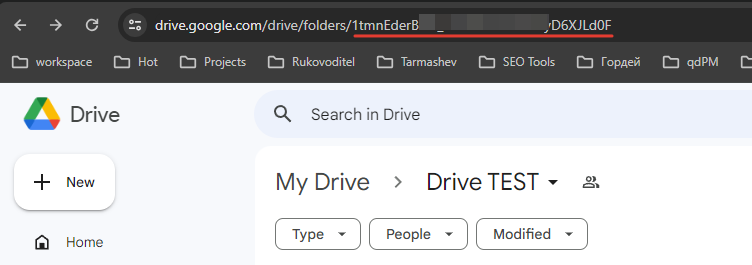
Step 5
Check the field operation. Please note: you can create a separate folder on Google Drive for each field.