RSS Feed
The feature will appear in version 2.9
The main goal of RSS integration is to provide the ability for users to receive prompt notifications about events in the application without logging into the application. For these purposes, the RSS feed format was chosen. This format is convenient because it can be read in a browser by installing the advisory extension on a mobile device or in some mail clients, for example Mozilla Thunderbird. In this example, I used the RSS Feed Reader Chrome extension.
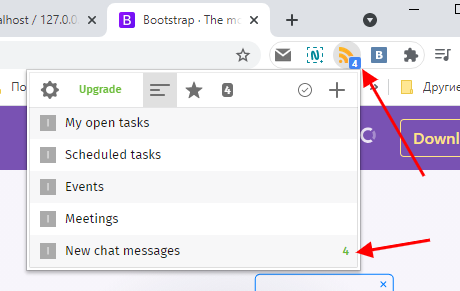
Creating an RSS Feed
Go to "Extension - Tools - RSS Feed" page and click button Create.
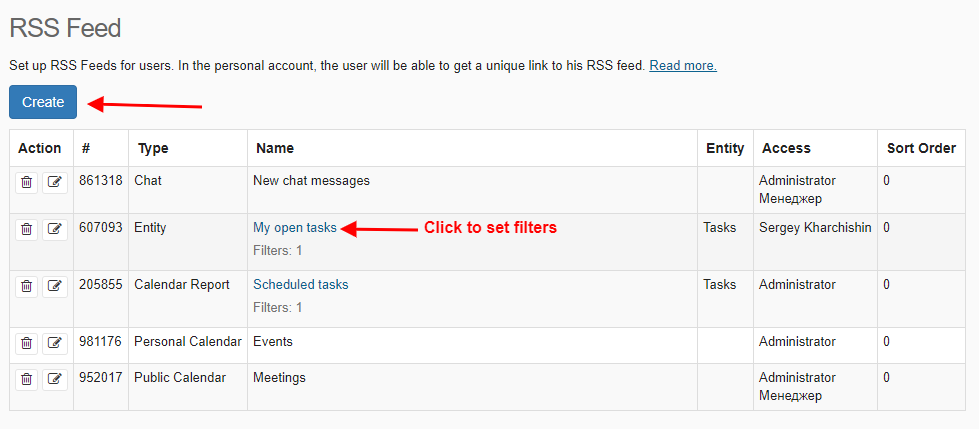
In the form, enter the name of the channel and select the type. There are several types of channels:
- Entity
The records from the entity with the specified filter are displayed. - Calendar report
In entity, there should be one or two fields of the Date type that will be used to select records for the current day. You can also set a filter for records. - Personal or public calendar
Selected events from the calendar for the current day. - Chat
Unread messages in the chat are displayed.
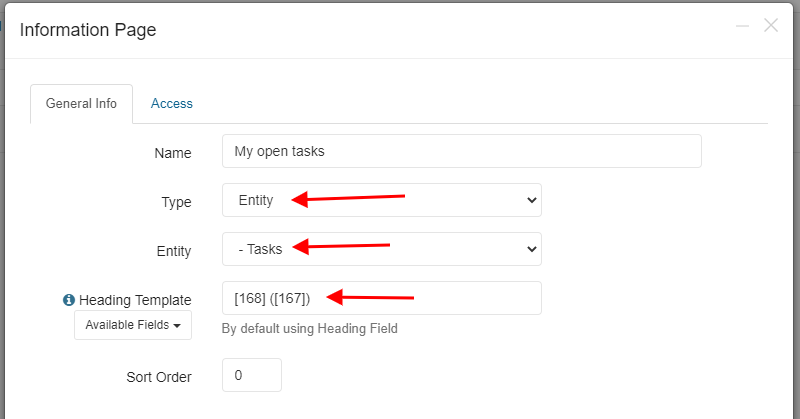
The access tab is used to configure access to the RSS feed. You can allow access for a group of users or for a specific user.
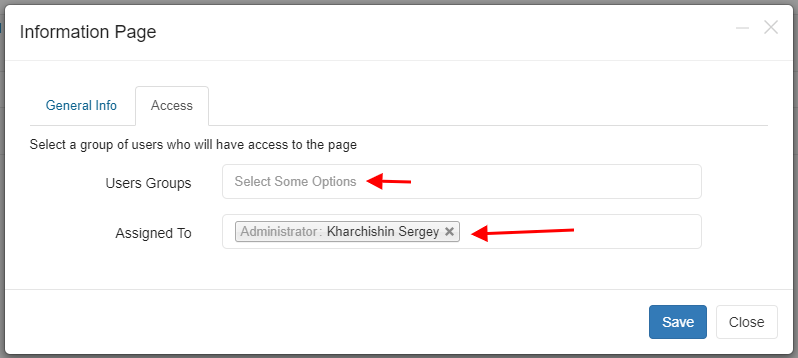
The user can get available RSS feeds in his personal account.
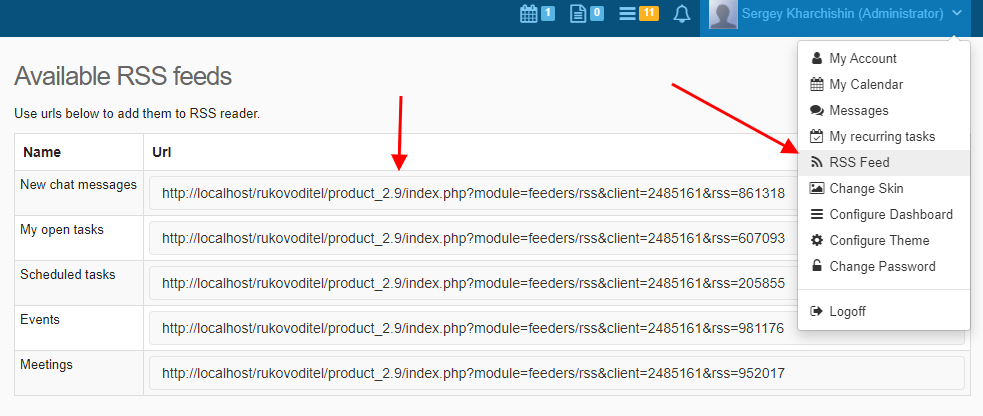
If you have an RSS reader installed in your browser, you just need to open the URL in your browser to subscribe to the feed.
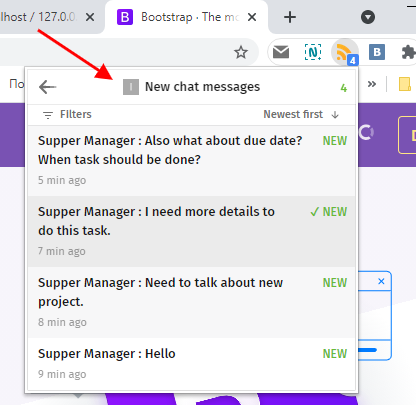
Note: RSS Feed Reader Chrome extension has useful option to configure update interval and notification settings so you can be notified very fast.
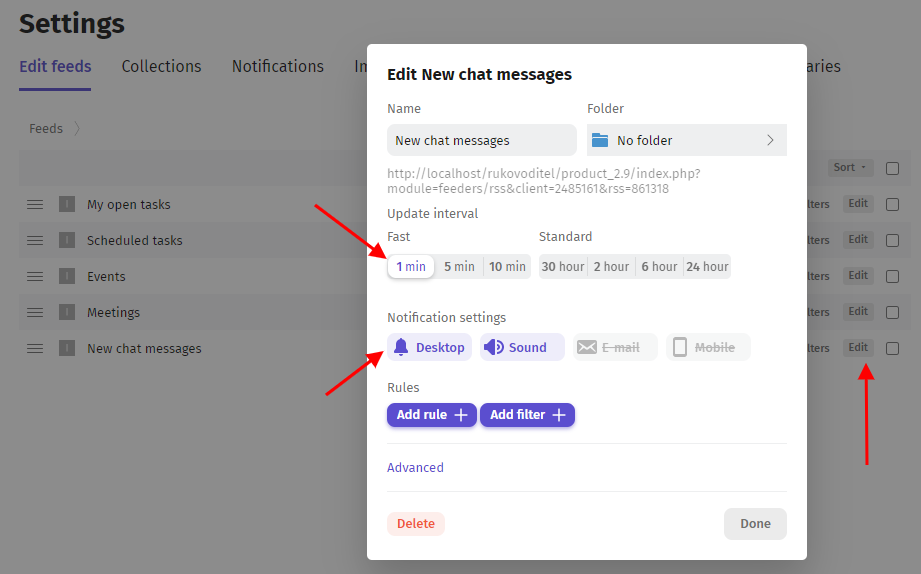
Data security
Do not use RSS feeds for personal data or other valuable information. Don't create RSS feeds for unverified users. Each user has his own unique link for reading the RSS feed, but this is still just a link that can be used to get data without authorization. Users who are not careful may pass this link on to others.