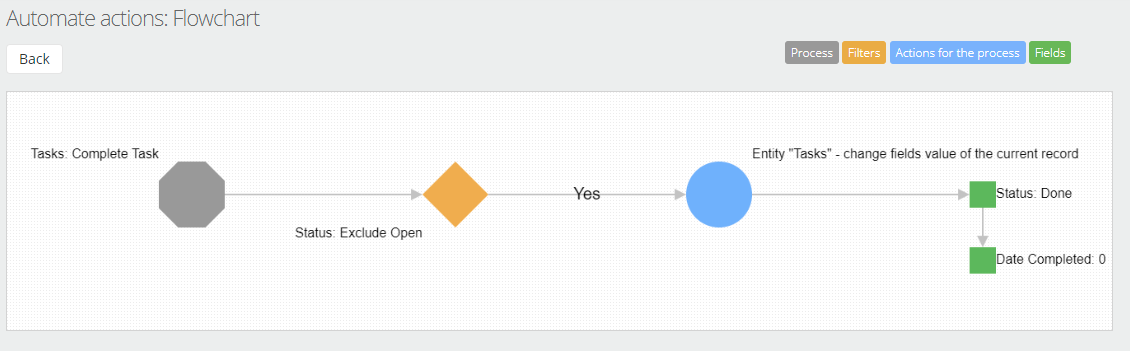Configure Actions
After creating the process button, you need to connect and configure the actions that will be performed when you click the button. Click on the process name and you will be taken to the list of actions.
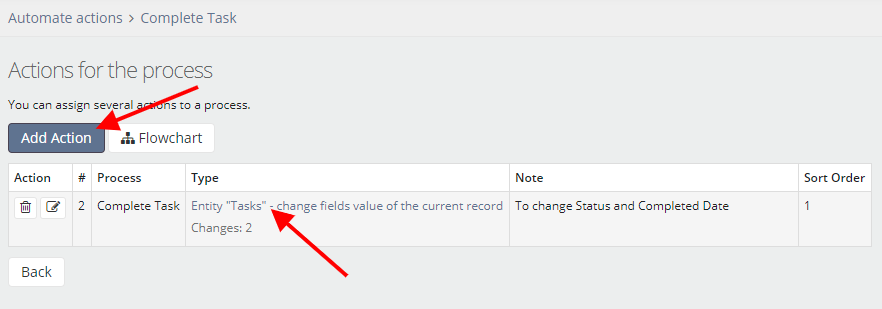
The action form contains the following fields:
- Type - select the action type.
- Note - a brief description of the action.
- Sort Order - the order in which the action is performed.
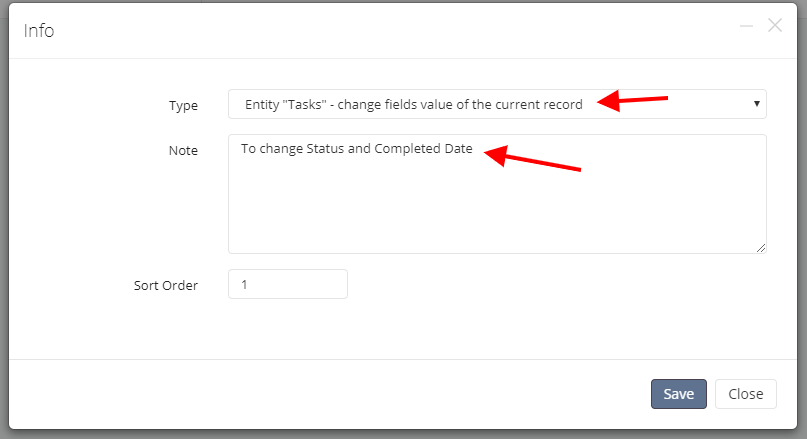
For the current record, we can change the field values or copy the record. For nested entities or linked by the "Entity" field, we can add a new record or change related records. There is also a special action "Clone nested records". Read more about it in a separate article.
And so, after creating an action, click on its type and you will be taken to the "Set field values" page, where you configure changes for fields.
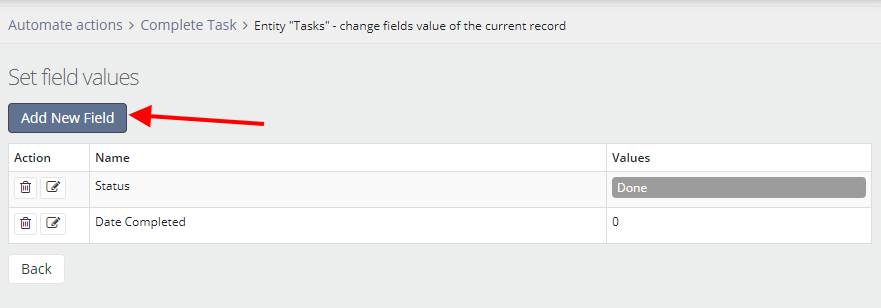
In the form, select the field for which you want to change the value and specify the value itself. The "Enter manually" option is set to "No" by default, which means that the specified value will be set automatically. If you allow manual input, then after clicking the process button, a dialog box will appear where you need to specify the field values manually.
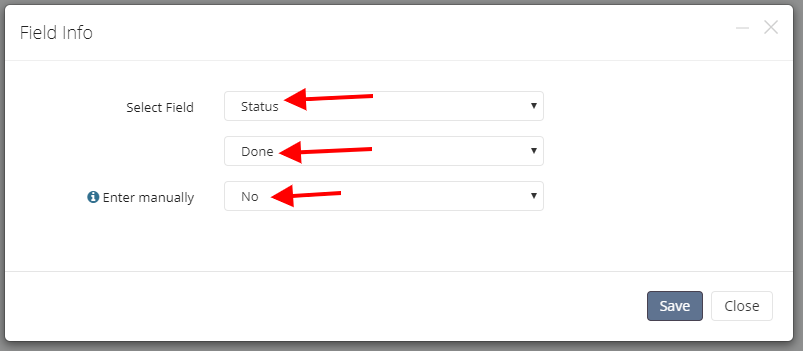
Sometimes a single process can include several actions, and for the convenience of presenting all the changes in the process, a special "Flowchart" page has been created, which visually displays the entire algorithm of actions.